Have you ever received an email that omits all prior emails in the conversation thread?
It’s bloody confusing.
So, why does this happen?
Some mail senders have their responding options set incorrectly. They don’t change these options because they have no idea they exist or they feel it might break their email.
Apple Mail Options
- Open Apple Mail.
- In the top left-hand corner click Mail and choose Preferences.
- Click on the Composing tab.
- In the Responding section you have several choices:
Use the same message format as the original message – Respond using rich or plain text.
Plain text is not formatted or tagged in any way. Rich text can be styled and formatted. It’s what you see in most emails.
The benefit of plain text is that it is clean and can be cut/copied and pasted into other applications without causing any problems.
If you respond in the same format as the original message, it’s more likely the recipient will get your email in the format they are used to.
Quote the text of the original message
Click this box to include the text, images, etc, of the original message when you reply or forward.
This lets the recipient see your response in context and minimizes the possibility of a misunderstanding.
If this box is left unchecked, no quoted text will be included in your replies. Text will be quoted in email you forward.
Increase quote level
Check this box and as a conversation thread grows, each new message is indented, marked with a color bar and the text formatted in the same color.
This is a standard email feature, but some people hate it. Check out this post – How To… Remove Those Annoying Colored Lines From Emails.
When quoting text in replies or forwards: Include all of the original message text
This option will quote all the original text and include all attachments.
When quoting text in replies or forwards: Include selected text, if any; otherwise include all text.
With this option, if you selectively highlight text before you hit the reply or forward button, only the selected text will be quoted in the new email.

Have a stress free week.



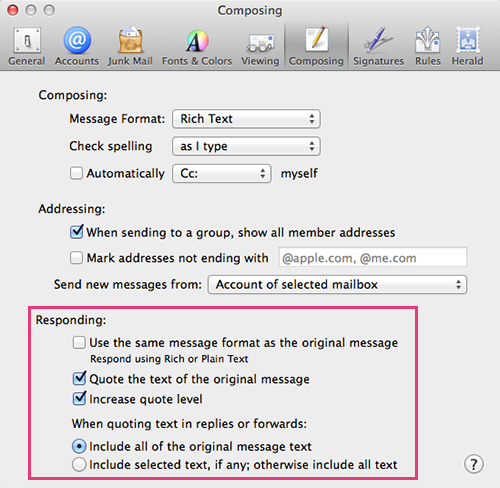
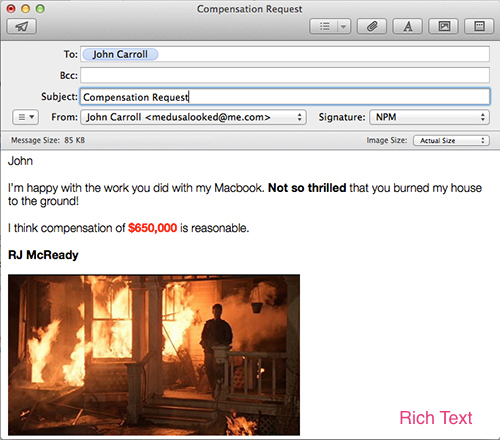
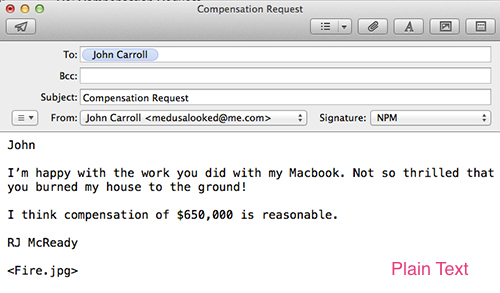
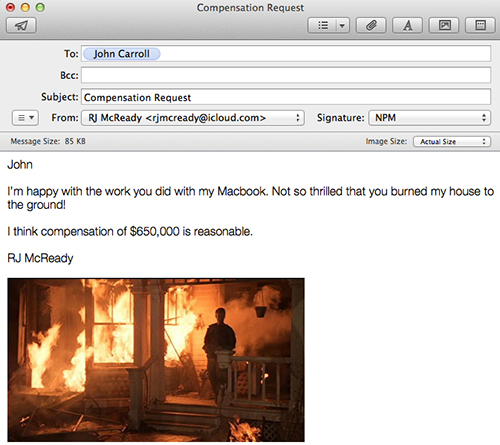
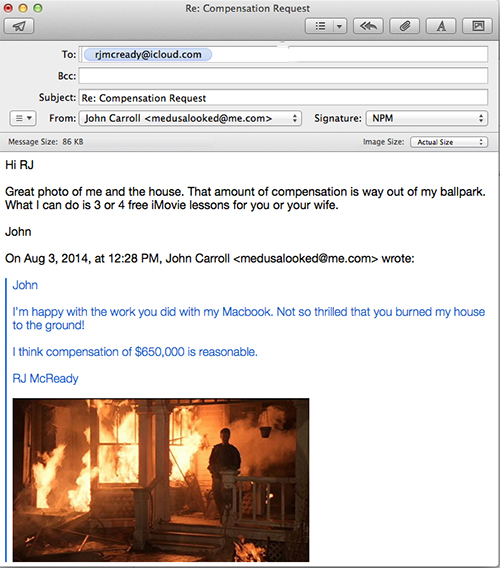



Thanks just what I was looking for! Can’t believe I didn’t even look in the preferences! Doh! Was very frustrating when replying to emails and it cuts off the original email thread.
I don’t use Mac Mail, but I get emails from Mac Mail users. I often see that lines are excessively long (instead of being broken around 72 characters), without a format-=lowed header; and often see quoted text not marked with ‘>’ at the start of each line.
Is there anything I can get my correspondents to do to produce real plain-text (not quoted printable with long iines, not HTML) emails?
Hi Peter – You can ask them to go into Preferences>Composing and change the Message Format from Rich Test to Plain Text. To get them to do it… that’s another matter 🙂 Good luck – John