Contacts on the Mac lets you add additional pre-formatted and customized fields.
These fields can hold either text, numerical or web data.
To add a pre-formatted field:
- Open Contacts
- Go to Contacts in the Menu Bar and choose Preferences.
- Select Template
- Click the Add Field drop-down menu. The menu shows 18 pre-formatted fields. Any fields shown in black are not yet in use.
- If you find a field that suits your needs, select it, and it will be added to the Contact template.
- Click the red cherry button to close Preferences. You are done.
To add a custom field:
- Open Contacts
- Go to Contacts in the Menu Bar and choose Preferences.
- Select Template
As an example, we will add a new field called Category. The best way to do this is to select a pre-formatted field and then customize it.
- Click the Add Field drop-down menu. Any fields shown in black are not yet in use. You can only customize 10 of these fields as follows:
- Text: Related Name or Address
- Numerical: Phone, Birthday or Dates
- Web Data: Email, URL , Instant Message, Twitter or Profile.
- As we need a text field, choose Related Name. Once chosen, this field appears on the Contact template.
- Clicking on the toggle arrows after Mother, reveals a drop-down menu. Choose Custom…
- A box appears asking for a custom label. Type in Category and click OK.
- The new Category field now appears on the template.
- Click the red cherry button to close Preferences. You are done.
Some things to remember:
- Although the iCloud syncs contacts with custom fields, it does not sync the template between Macs. If you have more than one Mac, you need to adjust the template on each one so they all match.
- Although custom fields appear in iOS 6, any new contact created on an iOS 6 device will not let you populate a custom field. You have to do this later on your Mac.
If you have questions or need Mac, iPhone or iPad help call No Problem Mac at 310-621-5679.


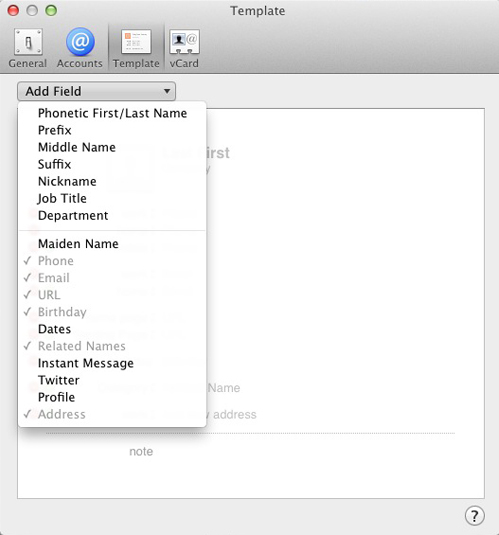



Is there any way to undo displaying a built-in field? I added the “department” field to the template, and now I want to remove it. I don’t see any way to do so.
If you go back to the Contacts template and click on the Add Field drop-down menu, you’ll see that Department has a check mark against it. Select Department again, and the checkmark and the field will disappear from the template.
Let me know if you run into problems.
Is there a way to sync the contact categories in Google Contacts Groups with Mac Contacts? I know Mac Contacts has Groups, but these do not sync with Google. It is a pain to have to recreate Groups on both the Mac and in Google. I guess what Apple doesn’t realize is that if I have to choose one, I will choose Google.
Hi Charlie – There are some third party companies offering Apps that may provide a solution to this problem. Check out Synctastic – https://itunes.apple.com/us/app/synctastic-for-google-sync/id686378579?mt=8 It states that the App syncs groups, so it may be what your looking for.
Good luck – John C
I can make a custom field in contact, but when I import a .csv file the custom fields are not present. How can I make a custom field that will work with an imported contact file?
Hi Ken – If your .csv file is coming from a database that does not have the custom field, Contacts will not create one.
You could add the custom field in the export database and fill it with dummy information, e.g: X. Just make sure you use the same original fields in the export database that you used in your current database.
If all else fails, contact Apple Support directly and ask them. Push your question up the chain until you get someone with experience that sounds like they know what they are talking about – https://www.apple.com/support/contact/ Sorry I can’t be of more help. – John
Thanks for your information. My data is in an Excel file. I need to configure my fields so that they are compatible with iCloud.
Currently I upload the Excel .csv file to google contacts then download the .vcf version, then upload into iCloud. That all works however I can’t get the phone number in the phone field. The address and phone info is landing in Notes.
If you could point me in the direction of an answer with this I’d appreciate it. I have done a great deal of searching to no avail. TIA
This is such a complicated and specific issue. I don’t have access to an answer. Personally, I would look to find someone with excellent Excel skills, maybe a student, who can help you. You need on the ground assistance… as I’m sure you probably know. All the best – John
Why can’t the “Facetime” field be removed from “Contacts” ? Or can it ?
Sadly, I don’t believe that option exists. – John
I created a individual field that I don’t longer like. Is there a way I can delete it? I don’t want to stumble upon it anymore.
Hi – Open Contacts. Go to Contacts > Preferences and then choose the Template tab. You can remove the field by hitting the minus sign next to the field name. Know that deleting the field permanently deletes all its data. Also, be careful that you delete the correct field. – John
Hallo.
I keep my mac contacts synced with a google personal account. If I, say, define a custom field for a contact on google then it does not get synced across.
Any hint?
Thank you.
I don’t have a solution for you, but here is my somewhat related experience. I have created custom fields in Apple’s Contacts App on my Mac, and they do not show up on any other device when I try to create a new Contact. If Apple can’t map those fields across their own devices, I very much doubt they will map custom Google Contact fields. I would hit up Apple, Google and Reddit forums and see if you can get a more definitive answer. – John
I have 3 set custom fields and I want the information in those fields to print, however those fields aren’t listed as fields to select to print. How can I get them to print?
Hi Carolyn – This will only work if you renamed fields that were already created by Apple. When you go to Contacts>Print, try checking off all the Attributes and see if your data shows up. – John