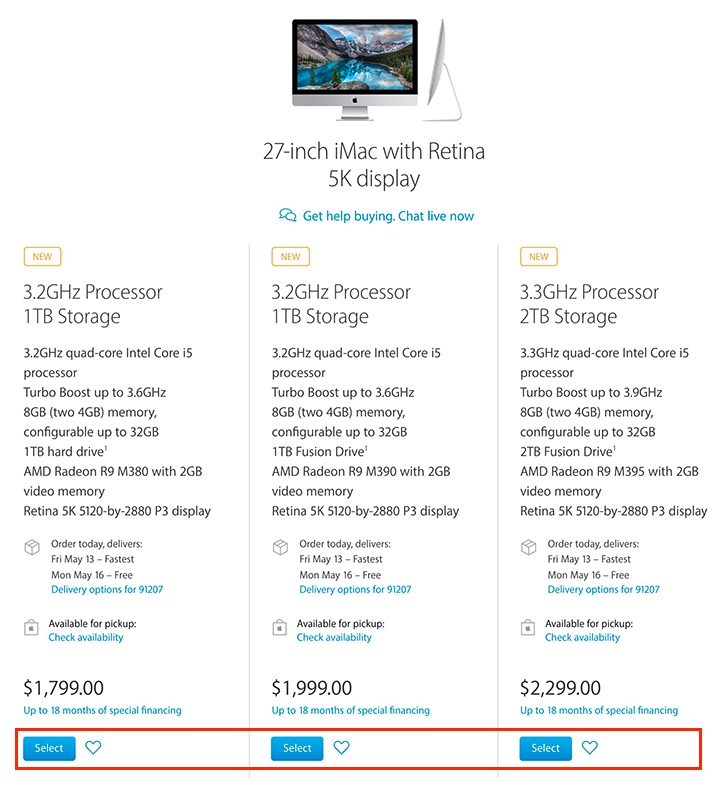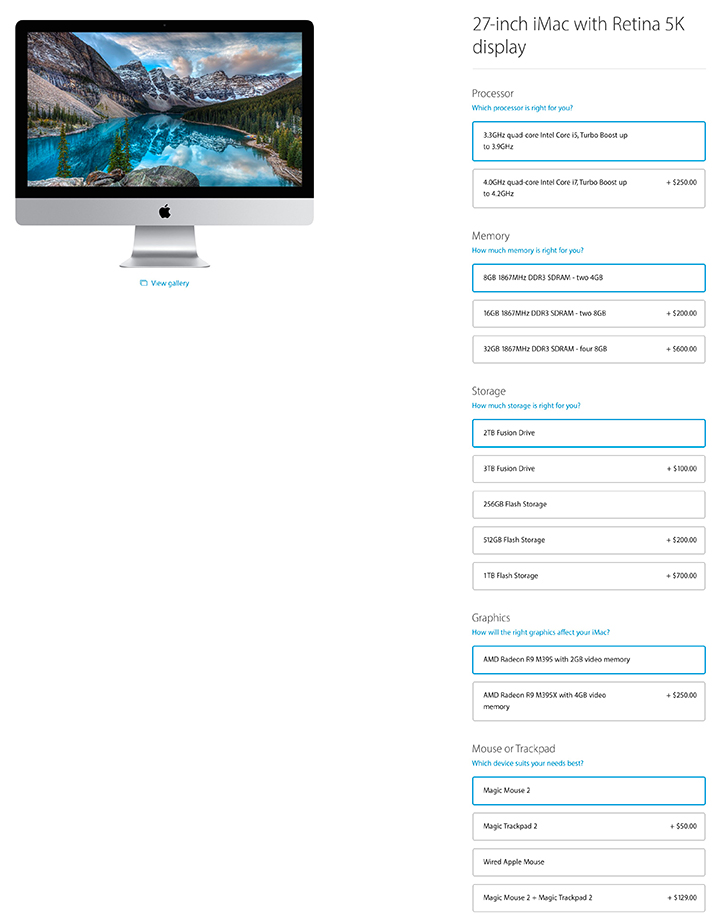The Apple Store carry some pre-built models of the iMac, Macbook, Macbook Pro and Macbook Air.
Nothing surprising here… They can’t have all available configurations.
As a buyer, the problem is that this limits your choices.
When you’re spending $2,000 to $3,500, this is a pretty big issue.
Also… many of the new Macs are flash welded and cannot be opened… which means they can never be upgraded.
This means the best place to buy is online.
I’m At The Apple Store Online… What Do I Do Now?
Before you look at the details, decide on 3 things:
- What screen size do I want? – Screen size is measured diagonally. Measure the area where the computer will go or the carry-on luggage it will be stashed in. If you have a hard time picturing this… go to any Apple retailer and take a look at the screen sizes. My rule-of-thumb is “go big”. It gives you more screen real-estate and makes things easier to see.
- Do you want a standard resolution or retina display? – If you take a few family snaps, surf the internet and write emails, get a standard resolution screen. If you work with photos or any kind of images, pay for the retina screen. It’s stunning and you won’t regret it.
- Weight & Size – This only applies to folks purchasing a Macbook, Macbook Pro or Macbook Air. If you travel a lot, weight and size are an important consideration, but be aware that a drop in weight and size always comes with a sacrifice in power and features. It’s a question of finding the right balance for you.
At the Apple Store online? Ready to put you Mac together? In this example, we’re going to buy a 27″ 5K iMac.
First, sign in to the Apple Store using your Apple ID.
Go to the page for the Mac you’re interested in and click the blue Buy button in the top right-hand corner.
You are generally presented with 3 pre-configured models.
Choose a model that you like and click the Select button.
Below are the choices you’ll face:
Processor – Imagine this as the engine in a car. The speed is measured in Gigahertz (GHz). Usually, it’s best to pick a processor with speed somewhere in the middle ground. If you need more power, get a faster processor. If you’re adventurous and click around, you’ll notice the option for the fastest processors is only available in the most expensive pre-configured models. Intel chips also come as either i5 or i7. i7 processors take advantage of a technology called Hyper-Threading and work best for those working with complex images.
Memory – This is often confused with Storage. Memory or RAM has nothing to do with how much information your Mac can hold. Memory refers to what your Mac can work at at any particular time. More memory generally translates to more speed and a better ability to multi-task with several Application open at the same time. My advice is to get no less than 16GB of memory.
The 27″ iMac is the only Mac that allows memory to be upgraded by the user after purchase.
Storage – This is the amount of information that your computer can hold. You need to decide 2 things:
How much Storage do I need?
The best indicator here is to look at your current hard drive and see how much space you are using. Ignore how big your current drive is… just focus on the space used. Of course, if you’re about to have a child or adopt a kitten, take into account that you’ll be taking millions of photos.
What kind of Storage should I get?
There are 3 kinds of storage and your decision will most likely be driven by a combination of need and price.
- Hard Drive – A mechanical unit that spins at either 5400 rpm of 7200 rpm. 5400 rpm is totally unacceptable and should not be purchased for any reason. 7200 rpm is standard hard drive speed and will work fine. If you are on a budget, this is the lowest price option.
- Fusion Drive – A Fusion Drive combines the benefits of a standard mechanical hard drive (lots of cheap space) with a small Solid State Drive (expensive but fast). In terms of price, it’s generally pretty reasonable and is well worth the money. The performance difference is significant, in no small part due to Apple’s fusion drive management software.
- Solid State Drive – No moving parts. Lightning fast. It comes standard in all Apple’s laptops, but is still offered as a choice with the iMac. It’s the most expensive option, but if you can afford it, you won’t be unhappy.
Graphics Card – Generally this choice only appears when you are buying a top of the line Macbook Pro. If you intend to do heavy graphics work it’s worth spending the extra few hundred dollars on the more advanced card. I always get it anyway… if you’ve already spent $3,500, what’s a few hundred more, eh?
Remember you can both add and take-away items, either increasing or reducing the cost of the computer:
As you finish the process, I recommend adding Apple Care.
Now, click the button to Add To Bag.
If you signed into the Apple Store at the beginning the item will stay in your bag and this gives you 2 things:
- Time to check the specifications and ensure they are correct before you purchase.
- Time to take a breath, go for a walk and consider your decision.
Mac Release Updates… The new Macbook has just been released, the iMac is mid-cycle and the Macbook Pro and Macbook Air are expecting a refresh any day now… which will probably be at the end of June or July after Apple’s Word-Wide Developers Conference.
Have a great weekend.
John
If you live in Los Angeles and need help with your Mac, iPad or iPhone… or a printer, wireless network, backup problem, malware nightmare, etc,. give us a call at 310-621 5679
We also provide in home training on any Apple product. Give us a call at 310-621-5679 for more information on what you can expect from a session.
I come direct to you. That’s as stress-free as it gets.
Not an L.A. resident? Don’t worry. No Problem Mac provides remote training and support statewide and further afield… one of our favorite clients lives in the British Virgin Islands 🙂