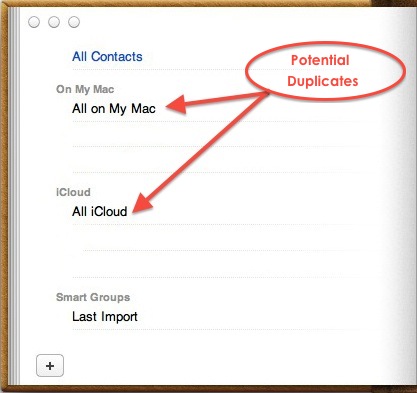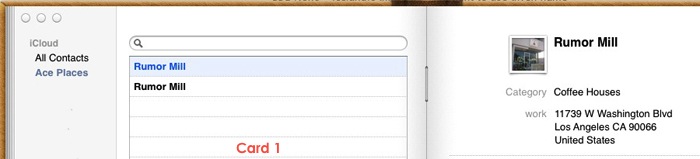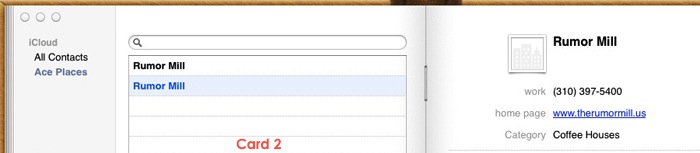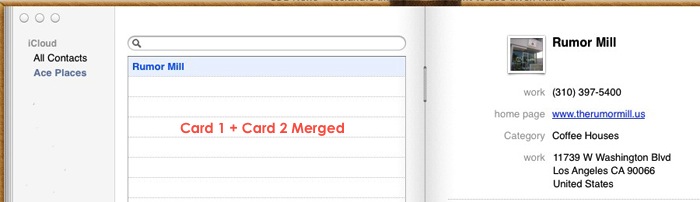If you find duplicate contacts on your Mac, you may want to jump in and start deleting address cards. If you’re smart, there’s something you should look at first:
Duplicate Groups
When you join the iCloud, pressing the wrong buttons can place all your contacts on the iCloud and leave an identical set On Your Mac.
To check if this has happened:
- In Contacts, see if you have an iCloud group and a group called On My Mac.
- If you have both, select the On My Mac group, scroll down to the bottom of the address cards and write down the total number of cards.
- Do the exact same thing with the iCloud group.
- If the totals are close, it’s a good bet that you these groups are identical.
- Do a quick comparisson on 5 to 10 cards from each group to make sure you’re correct.
If this is the case, you have two choices:
- On a go-forward basis, ignore the On My Mac group and only view the iCloud group.
- Delete the On My Mac group.
Obviously, the second option is for daredevils only.
If you don’t have a Mac, you may still find the same kind of duplication on an iPhone or iPad. In the end of the day, you’ll be left with the same two choices.
If you only need to fix a few duplicates, the Mac lets you merge two address cards:
- Open Contacts.
- Locate and select the two cards.
- Click on Card in the menu bar and choose Merge Selected Cards.
The merge will eliminate duplicate information and keep everything else.
If you want to check a group for duplicates, go to Card in the Menu Bar and choose Look For Duplicates…
This will show you the number of duplicates found and offer to merge them for you. As it provides no other information, I don’t recommend it 🙂
Have a great weekend.
If you have questions or need Mac, iPhone or iPad help, support, service or repair call No Problem Mac at 310-621-5679.
Looking for a unique gift? – Give a Gift Certificate from No Problem Mac.