On a Mac, clicking a window makes it active and brings it to the foreground. All other open windows are stacked behind the active window.
If you’re working with data from several Applications, this default behavior can be really annoying.
Afloat solves this problem with two great features:
- It lets you freeze any window so it remains on top and visible.
- It lets you assign an opacity level to windows so you can literally see through them.
Afloat was designed by Infinite Labs and is freeware. You can download it here.
Afloat works with Snow Leopard (10.6) and Lion (10.7). Although the site doesn’t mention Mountain Lion (10.8) compatibility, I’ve been using it for over a month without any problems.
After you download Afloat:
- Go to your Downloads folder.
- In the Downloads folder you will find an Afloat folder.
- Double click the Afloat Installer.
- Click the button that says Install Afloat & SIMBL.
- Accept the Terms and Conditions.
- Continue the installation process
- When you are asked if you wish to Install for all users of this computer, click this option, then click Continue.
- Finish the installation process.
Once Afloat is installed, you need to restart your Mac before it’s ready to use.
Afloat works in almost every Application except iTunes and the Finder
To use Afloat in an Application, click the Windows Menu in the Toolbar. You will see 5 new options with small cloud icons:
- Keep Afloat – Keeps a selected window above all others.
- Transparency – Change the transparency of a selected window.
- Turn Overlays Back To Normal – Remove Afloat effects from a selected window.
- Adjust Effects – Adjust a windows stacking position, transparency rules, click rules and how the window operates in Spaces.
- Show Window’s File In Finder – If the selected window is showing a file (and has that file’s icon in its menu bar), this command quickly reveals that file in the Finder.
Once you choose to keep a window Afloat, the graphic below appears to show the command has been understood.
I’ve been using Afloat for years and I highly recommend it.
If you have questions or need Mac, iPhone or iPad help call No Problem Mac at 310-621-5679.





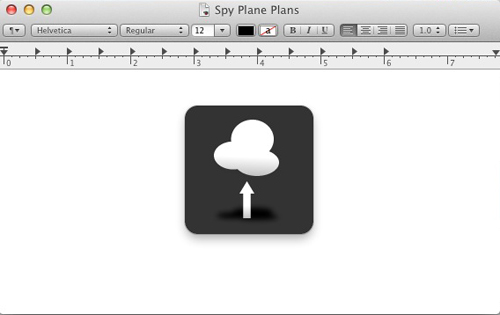


You don’t mention it, but Afloat also gives you alt-drag equivalent functionality.
Holding down Cmd+Ctrl allows you to move windows by clicking anywhere on there, instead of just the title bar.
Cmd+Ctrl and right click allows you to resize the window.
It’s only for Cocoa Apps unfortunately, doesn’t work with Carbon apps.
Thanks Thomas. Very cool.
I’ve installed this on the current version of Mountain Lion, but I’m not getting those menu options.
I’m on a 2012 iMac for whatever difference that might make.
I lied. It turns out that you need to restart each application before the menu options show up.
Oddly enough, logging out and in again isn’t enough. I guess there must be some state information stored that prevents the menu options from appearing.
Thanks Darren. I adjusted the post to add this important piece of information. My guess is that a single user log-off is not enough because it’s installed for all users and probably needs to load as part of the startup sequence. Have a great weekend – John
Sorry, but I’m having trouble finding the installer. When I download the zip and open it, its just a bunch of files and I can’t find a installer.
It looks like the original installer isn’t available anymore. I’ll email it to you.
John
You need XCode and you can compile the bundle, then copy to SIMBL plugins directory.
In your home folder: Library/Application Support/SIMBL/Plugins/
Of course, if you desperately need it… some kind person may email it to you 🙂
Hi John,
thanks in advance for being so helpful! You seem like a good guy. 🙂
Anyway, I too have had the non-existant-installer-problem. I have Xcode5 installed and was able to make a build but I really don’t know how to use Xcode yet. Could you email me the installer too? I would be very grateful. 🙂
Thanks again,
Matthew
On its way. – John
For those looking for the installer, you can download it here:
Thank you for finding this. Much appreciated – John
Thank you both!!
Just chiming in to say that it doesnt seem to work on OS X Mavericks. Ive installed it and given it all the permissions it needs and restarted my MBP and no go. Ive deactivated and reactivated it several times and nothing.
As a side note, since i saw no mention of it, PlugSuit seems to need the preferences panel to function in 32Bit mode and therefore asks to restart the whole pref panel each time you want to go in and mess about with its preferences.
If im missing something or if anyone has it working on Mavericks let us know what gives…surprised this seems to be the only real way to get “always on top” in OSx AND that its so old and hasn’t really been updated or refined… 🙁
Hi Cristian – I have Afloat working fine in Mavericks. I did a normal install. Nothing unusual. Did your SIMBL install properly? – John
Hey, thanks for the reply! Yes SIMBL was fine i think, as the newer 2.4 Afloat i link to above worked, so im assuming it was just the old 2.1 version wasn’t fully compatible.
Good stuff. It’s a great piece of software. – John
Im back with a guy who talked about a newer Afloat build and links to it and it works in Mavericks….however how does one uninstall it if so desired??
http://www.chrisvanpatten.com/master-windows-afloat-mac
http://mac.majorgeeks.com/files/details/afloat.html
Updated to Mountain Lion and it doesn’t work anymore for me. Don’t know if Github has an updated version of the installer that works because I have absolutely no idea how to compile those files you get. I’d try if there was a guide… I’d even buy an app if there was an alternative. I can’t live without this!
Help please? 🙂
Oops, didn’t realize the comments were ordered newest->oldest so I skipped by Cristian’s link to Afloat 2.4 (wish Google would reflect that)! That fixes things! Looks like it’s working. 🙂
Hi, I recently downloaded afloat 2.4. I deleted it completely yet it’s still on the windows menu in the toolbar?
Have you tried restarting your Mac? – John
I am so confused right now, someone please help. I go to the Afloat website, and it takes me to the github download. I click “download zip” and it installs, or whatever. Then there is this “afloat-master” file which I click, and it installs this folder. In the folder, there are tons of files /folders and I don’t know what any of them do. I don’t see an “Afloat Folder” exactly, and I definitely do not see some Afloat Installer. PLEASE help!
Hi Cole – You’re trying to install a developer version. Have a look here and see if you can find what you are looking for – https://www.chrisvanpatten.com/master-windows-afloat-mac
It seems afloat doesn’t work on Mac OS Sonoma.. Perhaps it will work on a future update, who knows