When an Application freezes or you get the spinning beach-ball of death, the first thing you should do is… nothing.
If you have several Applications running or you’ve just started a CPU intensive task, your Mac may simply need a little time to work through each of the jobs it’s been assigned. If you wait, a frozen Application may return to normal.
Of course, there are times when Applications freeze and you have to force them to close.
On a Mac this is known as a Force Quit:
- Click on the Black Apple in the top left-hand corner of the Menu Bar.
- Choose Force Quit…
- The Force Quit window opens providing a list of all open Applications.
- Choose the Application you want to Force Quit. This Application will often be listed with the phrase (not responding.)
- Click the Force Quit button.
- You will get a warning that your unsaved changes in that Application will not be saved. Click Force Quit.
- The Application quits.
- You can now click the red button to close the Force Quit window and re-open your Application.
So, how can you minimize loss of data when an Application freezes:
- Try to get in the habit of saving regularly.
- Look in the Application’s Preferences to see if there is an Auto-Save option that you can turn on.
- If possible, take screenshots of the frozen Application before you Force Quit it. Command Shift 3 takes a screenshot and places it on your desktop.
- If you Force Quit a Microsoft Office Application, it generally saves an emergency copy of your file. The next time you open the Application, you will be given an option to to use this rescue copy. This system works very well and you generally lose very little, if any, data.
If you’ve ever tried to close a program on PC using Windows Task Manager, you know it’s an absolute nightmare.
When you Force Quit an Application on a Mac, it always shuts down with no impact on any other open Applications.
A case of “When it doesn’t work… It just works.”
The keystroke shortcut for Force Quit is Command Option Escape.
If you have questions or need Mac, iPhone or iPad help call us at 310-621-5679.
More info for you on our Mac Support page:


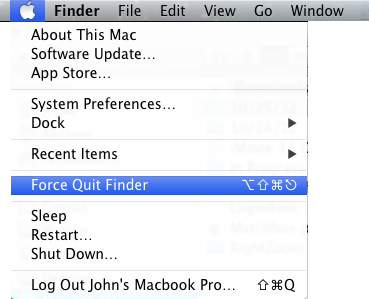



Thank u so much this was really helpful thank u soooo much