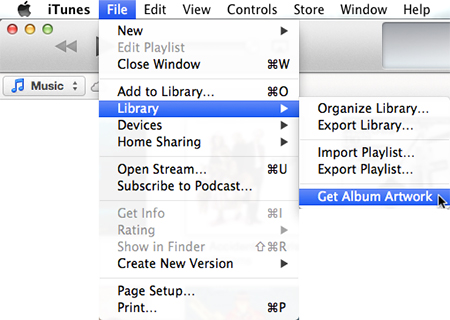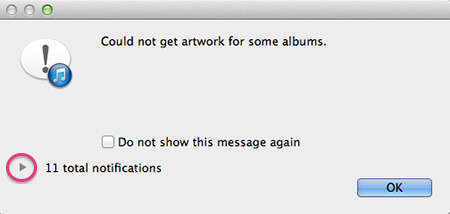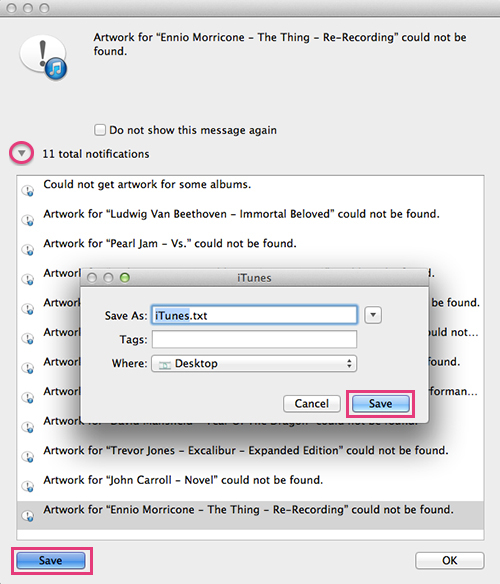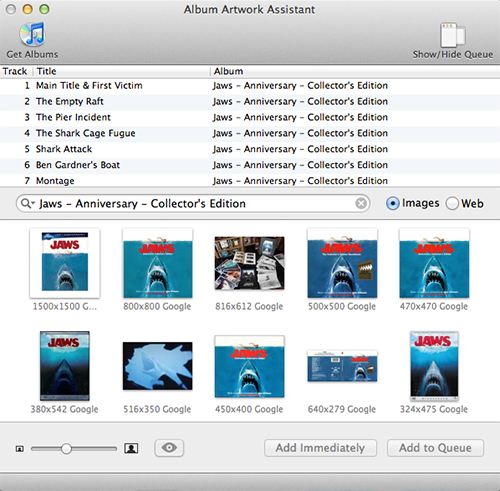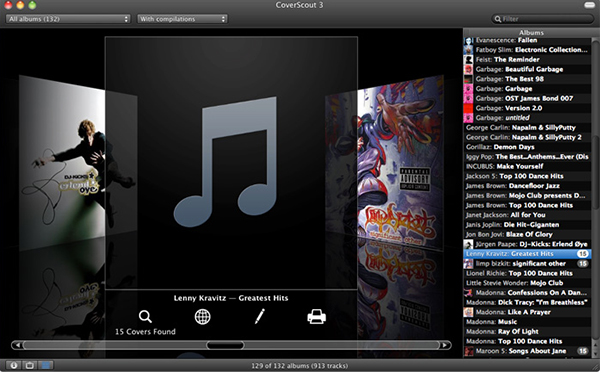Album art has been part of the music experience since the days of vinyl.
Let’s face it… a music library full of bland iTunes icons indicates you spend far too much time working, looking after the kids, etc.
In this 2 part post, we’ll cover the tricks needed to change that.
iTunes Album Art
There are 3 ways to get album art into iTunes; two rely on software, and the third is manual.
In this first post, we’re going going to examine software options from Apple and third-party vendors:
Download From Apple
Apple lets you download missing Album Art for tracks you bought from the iTunes store, and for those you didn’t.
This feature is built into iTunes and is a great way to get started. It uses Apple’s music database to search for artwork for your entire music library:
- Open iTunes
- Click on File in the Main Menu
- Select Library
- Choose Get Album Artwork
- A warning appears Are You Sure you Want To Get Album Artwork. Choose Get Album Artwork.
- If your library is large it may take a while for this to run.
- Once finished, you will get a message stating that it Could Not Get Artwork For Some Albums.
- Click the disclosure arrow and it swivels down and reveals a list of the problem tracks and albums.
- Click the Save button. You are prompted to save this list as a text file.
Saving the list is important.
Most of these problems are caused by incorrect, missing, or misspelled artist and track labels. The list helps you zero in on the mistakes.
If you have no idea of a track or artist name, play the music to Shazam on your iPad or iPhone, and you’ll get the information you need. Shazam is a free download from the App store.
After you correct the data, run Get Album Artwork again.
Third Party Software
There are several software options to help you get album art. Unfortunately, I couldn’t get most of the free ones to work on my Mac.
Every Mac is configured differently. What didn’t work on mine, may work fine on yours. Try out whatever you find on the internet and if you discover any gems leave a note in the comments.
Album Artwork Assistant – As an album plays, hit a button, and the Assistant searches Amazon and Google for matches. The results with pixel size are displayed in a window you can browse. Adding artwork to your Album takes one click.
Options, include an ability to queue artwork, use Quick Look, and go direct to the web without leaving the software.
This does the job, has all the basic features you need, and it’s fast. Also… it’s free. I liked it a lot.
CoverScout – Commercial software that retails at $29.99. It’s easy to use, offers a slick interface and has plenty of useful options. CoverScout’s been well reviewed by many of the established Mac sites and magazines.
CoverScout gives you more options and advanced tools when it comes to finding and editing album art. Album Artwork Assistant is free, does a simple job, and does it well.
You should buy the one that best suits your needs… and pocketbook.
Coming Up…
On Thursday we’ll cover how to manually acquire album art and how to get that art into iTunes.
Until then… have great week.
Live in Los Angeles County and need Mac, iPad. or iPhone support, repair, training… or just want some questions answered?
Call me at 310-621-5679. I come direct to you. That’s as stress-free as it gets.