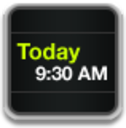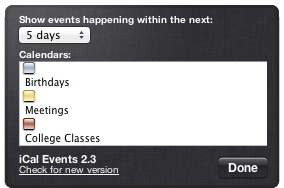iCal Events is a free dashboard widget that lets you create custom calendars.
If you’ve a busy schedule, it’s an extremely useful tool.
iCal Events shows selected calendars over a specified period of time. It works best if you’ve created separate calendars for Home, Work, School, Birthdays, etc.,.
If you don’t have separate calendars for different event types, you should consider starting now as it makes your data much easier to manage.
Setup as follows:
- Click the Dashboard icon in the dock to open Dashboard
- Move your cursor over the iCal Events widget. A small i will appear in the bottom left-hand corner.
- Click the i. The widget will rotate to show setup options.
- A drop-down box lets you choose the calendar period and can be anywhere from 1 to 14 days.
- Now select only the calendars you wish to see. The key here is to remember that it’s possible to display as many iCal Event widgets as you like, so you can make several that are customized to show just the calendars you want.
- Click Done.
To add a second iCal Event widget, open Dashboard, click on the plus button in the bottom left hand corner, and double click on iCal Events.
In the example below, I’ve created two 7 day calendars. The first shows upcoming US Holidays & Meetings and the second shows College Classes.
If you have questions or need Mac, iPhone or iPad help call No Problem Mac at 310-621-5679.