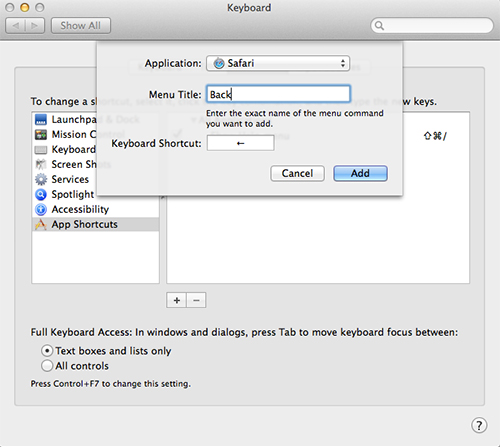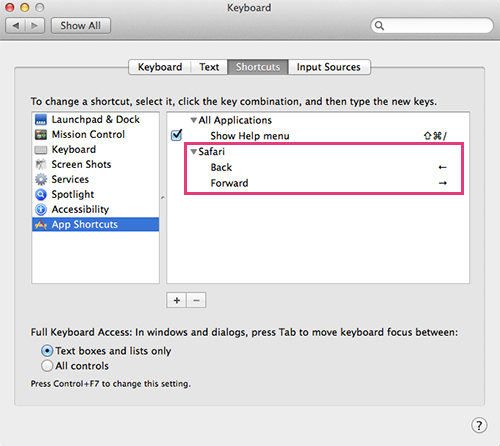When you browse the web with Safari you probably use a mouse or trackpad to navigate.
Keystroke shortcuts are always faster. Safari has shortcuts to go forward or go back, but they’re not very memorable.
I prefer to use the arrow keys… and I can create these custom shortcuts in System Preferences.
How It’s Done
- Go to the black Apple in the toolbar and open System Preferences.
- Click on Keyboard.
- Select the Shortcuts tab.
- In the left window, click App Shortcuts.
- Click the + button to create a new shortcut.
- A dialog box appears. Use the Applications drop-down menu to select Safari.
- In Menu Title type Back. This is the exact command name listed under the History toolbar in Safari.
- In Keyboard shortcut tap the back arrow on your keyboard.
- Click Add.
- Click the + button to create a new shortcut. A dialog box appears.
- Use the Applications drop-down menu to select Safari.
- In Menu Title type Forward.
- In Keyboard shortcut tap the forward arrow on your keyboard.
- Click Add.
- Close System Preferences.
That’s it. You can now use the arrow keys to navigate on the web.
With the process above you can create custom commands in any application.
It’s worth taking a minute to think about the repetitive actions you do every day on your Mac. You might be able to lighten your workload.
Live in Los Angeles County and need Mac, iPad. or iPhone support, repair, training… or just want some questions answered? Call me at 310-621-5679. I come direct to you. That’s as stress-free as it gets.