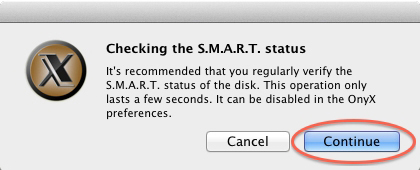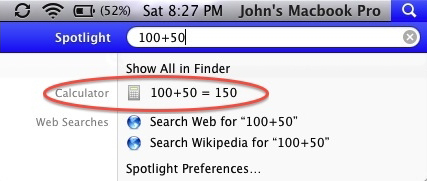I wasn’t lying.
I was suffering from an excessive amount of confidence.
Apparently, I’m a weak, low-down, good-for-nothing bastard with no integrity.
I know… I was a surprised too.
I’m now shooting to get a new post out on Thursday, December 11th.
In the meantime, here’s a post from October 27th, 2011. Smile… if you use the mouse for absolutely everything… you’re about to be set free.
I Like The Mouse. Am I Stupid?
No… but don’t stop reading.
The mouse does some things really well, but there are many every day tasks that can be accomplished faster with keystrokes.
All you need to do is get into the habit of using these shortcuts.
And the best way to approach this is… slowly..
What Do I Need To Do?
Start by learning no more than one or two shortcuts. If you see a benefit after a week, try a couple more.
Keystroke Shortcuts use the modifier keys: Shift, Control, Option or Command. These keys are located at the bottom left hand corner of your keyboard.
To execute a command, hold the modifier key down and then press another key.
A simple example of this is holding the Shift key and hitting a character to get a capital letter.
The Most Common Mac Commands Are:
Use Hold Command Key and press the P Key – Print
Hold Command Key and press the S Key – Save
Hold Command Key and press the Q Key – Quit the current application
Hold Command Key and press the Delete Key – Send item to trash
Hold Command Key and press the Z Key – Undo last command
Hold Command Key and press the X Key – Cut
Hold Command Key and press the C Key – Copy
Hold Command Key and press the V Key – Paste
Hold Command Key and press the Space Bar – Open Spotlight
Hold Command Key and press the I Key – Provides an information window on any selected item
Hold Command Key and press the N Key – New window. This may vary among applications.

Right or Control Click on the image above to download a sheet with these shortcuts that you can print out.
Other Tips To Help Speed Up Your WorkFlow:
In any open dialogue box, the button that is highlighted in blue can be chosen by hitting the Return key.
Pressing and holding down on an open Application icon in the dock will reveal a menu of useful commands.
Holding the Command Key and tapping the Space Bar opens Spotlight. Spotlight is used to search for any file on your Mac, but it has many other useful functions. If you type in a math equation Spotlight gives you the answer. If you type a word in, Spotlight provides a definition.
Under System Preferences > Sound, choose the tab “Text to Speech.” Click the check box labelled “Speak selected text when the key is pressed.” Close System Preferences. Now, highlight any passage of text in an email or a document. Hold the Option key down and press the Escape key (top left hand corner) and your Mac will read the text to you. Use the same keystroke and it will stop. This is useful when you need to read an email or document and you’re hands are busy preparing dinner or using the TV remote.
Hold the Command Key and the Shift key down and press the 3 key to take a screenshot. Screenshots are saved to the desktop in JPEG format and can be emailed as an attachment.

Call me at 310-621-5679. I come direct to you. That’s as stress-free as it gets.
Not an L.A. resident? Don’t worry. No Problem Mac provides remote training and support statewide.