Apple use the word Mailbox instead of Folder.
It’s confusing, but don’t be concerned… all we’re doing here is making folders.
In Apple Mail, you can create 2 kinds of folders; a Mailbox or a Smart Mailbox.
- A Mailbox looks and acts like most folders you’re familiar with. Mail can be moved in and out with no restrictions.
- A Smart Mailbox is a folder where the contents are determined by rule(s) that you set.
This will make more sense as we look at both types.
Creating A Mailbox
- Open Apple Mail
- Go to the Mailbox Menu and choose New Mailbox.
- A dialogue box opens:
- Under the Location drop-down, choose where you want the Mailbox to reside. Do you want it On Your Mac, on the iCloud, in GMail, etc,., Consider how your other devices are set up when you make this decision.
-
- Under Name, type a name for the Mailbox.
- Click OK.
- Your new Mailbox appears in the left-hand sidebar listed alphabetically.
You can now drag mail in and out of this Mailbox.
If you’ve created a Mailbox that resides on an external server, like Apple’s iCloud or Googles GMail, go easy on the amount of mail you move around.
The results of the actions you take on your Mac have to be replicated on the servers. If you decide to grab 1,000 emails and move them to the new Mailbox, it may take a few hours or crash Apple Mail.
Creating A Smart Mailbox
- Open Apple Mail
- Go to the Mailbox Menu and choose New Smart Mailbox.
- A dialogue box opens:
- Type a name for the Smart Mailbox.
- Decide whether messages must meet the conditions of all rules, or just the condition of any one rule. This is easier to determine after you have created the rule(s) in the next step.
- Use the drop-down boxes to create rule(s). There are dozens of useful combinations.
- To Add another rule, click the plus button. Clicking the minus button, deletes a rule.
- Check the boxes to either include or exclude messages that are in the Trash or Sent Mailbox.
- Click OK.
The new Smart Mailbox appears in the left-hand sidebar listed under Smart Mailboxes.
Smart Mailboxes reside on your Mac only and are specific to each machine. They do not appear on Apple’s iCloud or Google’s GMail.
Inside a Smart Mailbox, the actual location of an email is listed directly under the time stamp.
You cannot drag mail in and out of a Smart Mailbox. Remember, the contents are determined by rule(s) not by moving messages around.
Deleting a Smart Mailbox will not delete it’s contents.
If you have questions, please use the Comments section below.


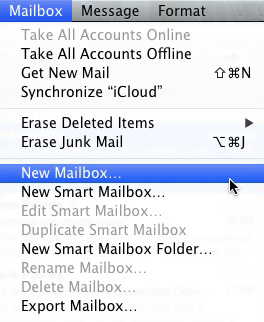
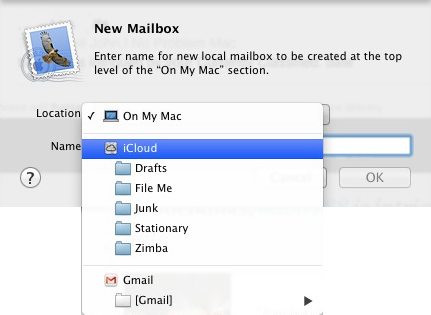
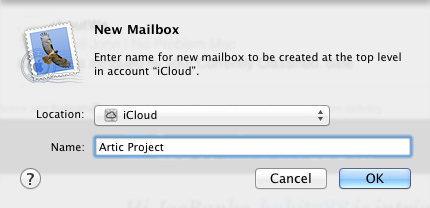
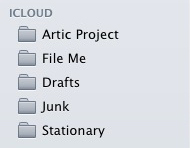





Thank you so much for this. Extremely helpful and to the point. (broken down kindergarten style – the way I like it)
Thanks for the feedback – John
If my folders are saved on my mac, can I move them to the cloud so that I can access them from my laptop or ipad?
Yes. Just drag them to the iCloud area at the bottom of the sidebar. Do one folder at a time and let it finish. If you overload it, it will crash. thanks for writing. – John
I have created new mailboxes as suggested put them under on my Mac but can’t get it to open
Hi Jean – Send a screenshot to me at john@noproblemmac.com, so I can get a better idea of what the problem is, – John
What if I want the new “mailbox” er, folder, to reside as part of my inbox? It seems that there is no way to do that.
Email accounts can only have a single inbox. Mailboxes you create, cannot be moved into the account area or be subfolders of the inbox, sent, drafts, etc. – John
When I move emails from my sent folder to another mailbox on my mac, what happens to those same emails (that were in my sent emails) on the iCloud? Does it disappear from the sents eventually there as well because it doesn’t *see* it anymore in my mac sent account? I had my server set to delete sent emails never, as a default, but if I change to monthly, will it just delete those that it doesn’t *see* on my mac or other devices at that time OR that are older than a month?
Hi Jakk – If you move a Sent email successfully to “On My Mac”, just delete it from your Sent mailbox. It may not happen immediately, but ultimately it will end up in your Trash. At that point, you can empty your Trash. Changing the Sent rule to “Delete after 1 month” will delete all Sent emails 1 month old, so be careful using that option. I don’t believe this deletion rule will impact any emails “On My Mac”, but test it out first with a dummy sent mail to be sure using one of the other Sent deletion rules like “Delete after 1 day”. – John
I have created folders “on my mac”. I want to create subfolders within them but can’t figure out how to do.
Thanks.
Hi Leslie – To create a subfolder, choose Create Mailbox. In the Location dropdown look for “On My Mac”, then click on the folder you want the new folder to go into. – John
I add the new mailbox (folder) but I cant find it, I’ve tried several times
This s the kind of problem that’s extremely difficult to troubleshoot over comments. I would suggest you either go to the Apple Store or call out number to set up a remote appointment – 310-621-5679. I’m sure it can be resolved. Good luck. – John
Are emails that are saved in mailboxes or folders etc on my mac also backed up somewhere else? I am just moving to Mail from Outlook as Outlook kindly deleted all my mails/folders full of years of work/mails that needed keeping and I can’t risk that happening again.
Thanks for your help
Kate
It may seem like an obvious answer, but if you have an external backup drive and use Time Machine the entire contents of your Mac including folders like “On My Mac” will be backed up.
On My Mac folders are stored in the Library folder on the Mac. This is a single copy. A backup by definition is a duplicate, and the Mac does not make backups by default. The best way to safeguard your data is to use Time Machine and an external drive.
Hope this answers your question. – John
John, I can move messages one at a time only to a new mailbox. When I try to move more than that via the command key or the shift key, the messages highlight and show up in the preview pane to the right, and act like they move to the new mailbox, but they don’t. No error messages, no warning, they just don’t move. Any suggestions?
John – You don’t sound like you are doing anything wrong. Check in System Preferences and see if you are using a Force Trackpad. If you are, turn the force fundction off as this can add confusion. Other than that, try to keep the number of messages you are moving to 100 or less. – John
Why can’t I drag an e-mail from inbox to the mailbox (folder) anymore? Now I have to click on the email go to the “move to” to open the mailboxes (folders) and click on the one I want the mail to go to! Why did it change? Do I have to much in my mailboxes (folders)? Do you know if you can store mailboxes (folders) from my gmail to a backup portable drive?
Thanks for any help!
Sharon
Unfortunately, this seems like the the kind of issue you may have to go to the Mac store for unless anyone else wants to pitch in with ideas. I don’t have a solution off the top of my head. Sorry – John
Hello.. I work off of a Microsoft outlook email and trying to create new folders to have more organization. For whatever reason, the “new folder” icon is not allowing me to click on the icon to create a new one. Spoke to several people that have a mac and they do not have that issue. Is it something with my preferences? My email was set-up by someone else so not sure if there are restrictions or something so small that i am missing? Thank you in advance, i do hope that you can help me out.
Hi Nicole – Sorry for the delay in responding. Working with clients I’ve not come across this and I can find nothing on the internet either. If it’s a newer version of Office, I would ask for assistance from their techs. Outlook for Mac 2011 is not supported anymore, so I would simply post on an Outlook/Mac message board. If you post on a few and you’re persistent, you’ll get an answer. I wish i could be of more help – John
Your new Mailbox DOES NOT appear in the left-hand sidebar when I follow your steps. Once when I was offline I could create the mailboxes but then when I got off the plane and was online again the mailboxes disappeared and all my mail I had moved – moved to recovered messages folder. Help please.
Hi Katherine – I’m sorry your having problems. What your describing is an issue that involves several factors. It’s not something that I can diagnose in a comment. I’d have to be connected to your computer. My suggestion is to take it into Apple. I do provide a remote support service, but I charge for it. Probably easier to just call Apple or take it to them – John
how do i create a folder on a mac computer?i also want diagrams on how to create a folder on a mac computer step by step.
I intend to do a post about Folders shortly. Thanks for your input.
Thank you. This worked for me.
I used to be able to move my folders around putting the ones I was working on currently at the top now I am not able to do this. How do I solve? I think they have sorted them alphabetically and now will not let me take out of order. Would love your help
Hi Claire – I don’t believe that’s possible. I’d be happy if someone would chime in with a solution to prove me wrong. Sorry, I can’t be of more help – John