How Does It Work
The Birthdays calendar is a subscribed calendar.
You cannot add information directly to a subscribed calendar. Subscribed calendars pull their information from an outside source.
The Birthdays calendar pulls birthday information directly from the birthday field in Contacts.
How Do I Turn On The Birthdays Calendar?
On the Mac:
- Open Calendar.
- Click Calendar in the Menu Bar and choose Preferences.
- Select the General tab.
- Check the box to Show Birthdays calendar.
On the iPad or iPhone:
- Tap the Calendar App.
- Tap the Calendars button at the bottom of the screen.
- Scroll down to the Other section. Tap Birthdays to check it.
If the Birthdays calendar doesn’t show, make sure it’s checked to be visible:
If you’ve completed these steps and the Birthdays calendar is not visible, check the following:
On the Mac, in Calendar, click the Calendar button in the top left-hand corner and make sure Birthdays is checked.
On the iPad or iPhone, tap the Calendar App, tap the calander button at the bottom of the screen, scroll down and make sure Birthdays is checked.
How Do I Get Birthdays Onto The Birthdays Calendar?
On the Mac:
- Open Contacts
- Click the + button to create a new contact card.
- Fill out the contact card and make sure you put a date in the birthday field.
- Click done when you are finished.
- If you check, this birthday will now appear on the Calendar.
On the iPad or iPhone:
- Tap the Contacts App.
- In the top right hand corner, tap the +
- Fill out the contact card. Scroll down and make sure you put a date in the add birthday field.
- Click done when you are finished.
- If you check, this birthday will now appear on the Calendar.
I Don’t Want To Use The Birthdays Calendar. Do I Have Other Options?
One of the nice things about using the birthday calendar is that is not only shows the birthday, it also calculates the age of the lucky individual.
Still… you may not want to use the birthday calendar.
You can always turn off the Birthday calendar on the Mac, iPad or iPhone and create your own Birthday calendar.
After you’ve created your own calendar you can go month to month and input birthdays for friends and family.
If you’d like more Calendar tips check out this post:
How To… Share A Calendar With Other iCloud Users
Have a great weekend.
Live in Los Angeles County and need Mac help, training, support, service, repair, or just want some questions answered…
Call me at 310-621-5679. We come to you. That’s as stress-free as it gets.


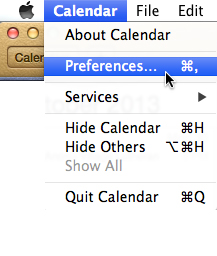


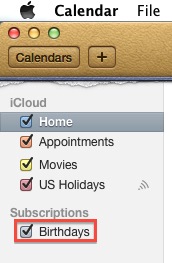





I have enabled the birthday calendar on my MBP (running the latest Mavericks) and iPhone 5 (with iOS7 up to date), and some of my contacts birthdays are showing up on my phone’s calendar app and others not, despite the fact that they are all showing up in the Calendar on my MBP. Any suggestions?
Hi Todd
This data is pulled from your Contacts. Have you checked to make sure they both have the same data. It’s also possible that one is pulling data from Contacts in the iCloud and the other is getting it’s data from either Contacts “On my iPhone” or Contacts “On my Computer”.- John
Hi John,
How can I see from which contacts (iCloud, on my iPhone, etc.) data is pulled. I am having the same “symptoms” as Todd, all birthdays showing on my Mac but just a few showing on my iPhone.
Many thanks!!!
Hi Michael – Go to the Contacts on your Mac. Create a Smart Group that meets the following 2 conditions, 1)”Birthday is Set” and 2)”Card is member of iCloud.”
Now make a second group that match the conditions 1)”Birthday is Set” and 2)”Card is member of On My Mac.”
Move all the On My Mac birthdays onto the iCloud.
After this, any discrepancy between the Mac and the phone is a phone problem and you’d have to manually go through each birthdays as iPhones do not let you create Smart Groups.- John
how can I also add anniversary dates to calendar… not just birthdays
Hi Sue – Just create a regular calendar, name it Anniversaries, and make each one a yearly repeating event. – John
I had an incorrect birthday listed for one of my contacts so I corrected it. My calendar still shows only the old wrong birthday and not the updated one. Wondering if you have any thoughts on how to correct this. iPhone iOS 7.1.2 thanks!
Hi Anne – Try signing into the iCloud online and changing the birthday there. – John C
Thanks!
When I click on ical general, the show birthdays calendar is checked, but it is greyed out. None of the birthdays in my contact list are on the displayed calendar.
Hi Paula… Is this on a Mac or other device?
Wow. Many thanks I had some strange stuff on my calendar that I had been trying to remove for years i.e Mep Mep birthday. All gone now though.
Glad it helped – John
Cool, thanks for this info, wondered how to get the birthdays onto the iPad.
Really appreciate the support.
I unsubscribed from the birthday calendar but my calendar still shows one contacts birthday as occurring every day for the rest of time. How can I get rid of this?
It’s especially irritating because I haven’t seen this person since 7th grade and I don’t need to think about them every morning!!
Thank you.
First, try manually deleting the recurring event. If that doesn’t work, go into their contact information in Contacts and delete the information in the Birthday field.- John
Hi, I have the birthday calendar on my own device and I when I hover on my birthday date it shows a gift icon and Rita’s 57th birthday. It also does so with my friends’ birthdays and seems to get the correct date from my old hotmail account that is synched to the device.
As a woman of a certain age I don’t want everyone to know how old I am, I like to keep that to myself and close friends. Now I tried and went into hotmail/msn live profile info and have adjusted it so only the date shows. BUT I still seem to have my age showing on my ipad/ iphone and can’t seem to make it go away, a friend told me she also can see it. How to get rid of this???
Have you gone into your card in Contacts and removed the information in the birthday field? – John
I know this old but google brought me here because I’m having the same issue. When I go into Contacts to change the birthday, I can’t select it. It is grayed out. Any tips?
Hey Sharon – The following might be worth trying:
– Open System Preferences
– Click on “Date and Time”
– Click the lock in the bottom left-hand corner and enter your password
– Click on “Time Zone”
– Make sure that “Set time zone automatically using current location” is checked. If you like, uncheck and the check again.
– Restart the computer.
– Make sure you are connected to a wireless network.
– Now try changing the Contacts Birthday field
It says in instructions above that birthday calendar will also calculate the age of the individual. How do you make it do that, please?
Hi – When you put the birthday in the Contacts birthday field, use the actual birthdate, i.e. the original year the person was born. This works. I tested it.
Hi John,
I want to keep birthdays and anniversaries on one calendar. How can I do that?
Hey Betsy – Not sure I understand the question. I think the answer you’re looking for is – Turn off the “Birthdays Calendar” in Calendar Preferences and then create a manual Calendar for Birthdays and Anniversaries. Let me know if that helps. – John
My birthdays show on calendar but when I try to print they do not show on preview. I have checked both birthday (blue and grey) 0n calendar. In Calendar setting I have also checked birthdays. What am I missing?
PS on my previous request, When I print, no birthdays are printed.
Do you have the Print option “All Day Events” checked?
I have an OS X El Capitan.
Still unable to print birthdays that appear on my calendar along with events. When I hit “print” the preview window comes up and it shows everything except birthdays. My calendar shows birthdays yet the “print preview” does not and it does not print birthdays. I have checked all “show birthday” boxes I can find and I have the “All day events” checked as well. Actually I want to print everything I enter on the calendar.
Very frustrating.
If you’ve followed all the steps, the only thing I can think of is to make sure that you’ve installed all updates.
See if you can find a way to export as a PDF and print that.
This may be a bug. It’s not one I’ve heard of, but giving Apple a call might resolve it very quickly.
I have hundreds of wrong-added birthdays from back in the days of Linkedin-which I’d LOVE to delete. Most all came in under the heading of the contact’s “18th Birthday”. Is there a way to search and destroy all of these? I want to keep birthdays of dear friends I know are correct–but not all of the4se old Linkedin contacts. I don’t even have Linkedin under preferences anymore–I deleted my LinkedIn account long ago. Words of wisdom please!?
Do you have a Linked In Calendar in the sidebar you could destroy? Or you could go through each month and destroy the recurring birthdays you don’t want. Shouldn’t take more than 20 minutes – John
Hi, I inherited an old iphone operating on 7.1.2 (11D257). Fine for me as I’m not a big “bells & whistles” gal. But I did like the Birthday reminder aspect of the phone, unfortunately, after having added birthdays to about 5 contacts which did appear as birthdays, it stopped displaying new birthday entries even though I’d filled out the birthday line on the contacts entry & made sure Birthdays was ticked in ‘other’ on the the calendar screen. What is really strange is I found that if I completely delete one of the first birthday entries I made and which display, I can go back hit edit, re-enter the b-day date and it will display — but it will not display birthdays on any new contacts or any other existing contacts. I read your response to Tod Mach ’14 but my iphone isn’t linked or share info with any other device
Maybe something I turned on/off without realizing? Any ideas or clues?
Would greatly appreciate any help.
Best regards,
C
That’s an odd problem. Unless the contacts are being synced using Gmail or Yahoo or someone else cloud that doesn’t recognize this field. If that’s not it, I would call Apple. – John
Hi There
Can you help as I sync my iPhone and iPad contacts, but a Birthday keeps showing up differently and even when I change it to correct it on one device it updates the other device but adds a day. Have tried deleting the Birthday and then adding again but it still adds a day on the other device. Not sure what the problem is, hope you can help.
Thanks
Check the time zone settings on both devices. – John
Hi
I just purchased a MBAir and can’t get my Mac calendar to show the birthdays. The birthdays show on my iphone and icloud – from contacts.
The birthday calendar is ticket and grey on the Mac calendar list and the birthdays show in contacts, but not in the calender.
Tried some of the suggestions above, but still no luck.
In Calendar, under Preferences have you checked ‘Show Birthdays Calendar’?
Hi when I have save bdays will the calendar send reminders can I set when I want them ?
Thank you
Hi Kim – The calendar will alert you one day before at around 9.00am. Prob best to put in your own reminders – John
I know you recommended creating a manual calendar for including anniversaries along with birthdays. I’d like reoccurring on both but don’t understand how to go about creating this manual calendar on my Mac.
Hi Janie – Just open Calendar, then go to the menu bar choose File>New Calendar. Give it whatever name you wish and then you can populate it any way you like. – John
Hi John,
Is it possible to “trick” the calendar on anniversaries to produce reoccurring years? For instance, Ron & Janie’s 45th? Birthdays work this way! I figured out how to add a custom label to each contact (anniversary) but is is possible to add the addition to the template?
Question 2 is can I create different calendars and then merge the two for family members on both sides?
Hi Janie – You don’t need to trick anything. Click to create any new ‘event’, then click on the Date/Time area. Look for the field named ‘repeat’… here is where you can create repeating time frames.
Hey John,
you helped with my birthdays, but what about Anniversaries? I would like to set them up the same way as birthdays so that each year it told me what Anniversary they were celebrating. Is this possible?
Hi Mike – If you want to use the official Birthdays calendar, you would have to create Contacts named after the anniversary and use that Contact’s birthday field for the anniversary date. It’s probably easier to just create a unique Anniversary calendar and fill it in with events that occur every year. – John