Almost everyone who owns a Mac encounters the pop-up box requesting a password for Mail. It seems to appear and disappear without rhyme or reason.
So, why does this keep happening?
Mac Mail, like Outlook and Entourage, must contact an external mail server in order to send and receive your email.
Mac Mail checks with the server constantly to see if you have new mail.
If the mail server is down for maintenance, momentarily offline or overwhelmed with requests, it rejects the request from Mac Mail.
As the most common reason for a server rejection is an incorrect password, Mac Mail mistakenly assumes this is why it’s been rejected and immediately places a box on your screen requesting a password.
What Happens If I Type in My Password?
Nothing, if you type it in correctly.
If you misspell the password or type in the wrong password, the password request box will continue to pop-up… because now you really do have a password problem.
How To Fix A Password Problem?
If you continue to get the password request for more than thirty minutes it’s possible that you have a missing or incorrect password.
First, you need to do a quick test:
Send an email to yourself using the email address of the Mail box that is causing problems. You will get one of four results.
- Checking the Sent mailbox shows the test email has been sent, but you never receive it. This indicates a problem with the Incoming Mail settings.
- The test email sits in your outbox and refuses to send. During this time you have no problem receiving emails from other sources. This indicates a problem with the Outgoing Mail settings.
- The test email sits in your inbox and refuses to send and you receive no email from any other sources. This indicates a problem with both the Incoming and Outgoing Mail settings.
- You receive the test email. Congratulations, you don’t have a problem 🙂
Now you know which area you need to fix.
Fixing The Incoming Mail Password
In Mail, click on the Mail menu and select Preferences.
Select the Account that you are having problems with.
Choose the Account Information tab.
Click on the box for Password and enter your password. If necessary, overtype the password that is already there.
Click on the red button in the top left-hand corner to close the box. You will be prompted to save changes, choose Save.
Fixing The Outgoing Mail Password
In Mail, click on the Mail menu and select Preferences.
Select the Account that you are having problems with.
Choose the Account Information tab.
Click on Outgoing Mail Server (SMTP) and a drop-down list will appear. Choose Edit SMTP Server List.
This opens the SMTP Server List window.
In the white box at the top, click on the server that is causing the problem. This should be easy enough to spot as the name will include part of the email address that you’re having trouble with.
Click on the Advanced tab.
Click on the box for Password and enter your password. If necessary, overtype the password that is already there. Click OK.
Click on the red button in the top left-hand corner to close the box. You will be prompted to save changes, choose Save.
Visit our main Apple Mac Support page for more help.

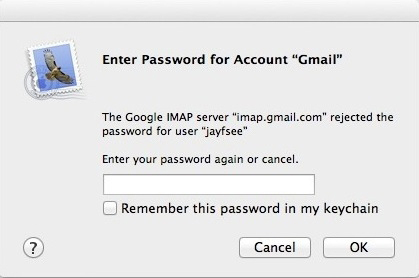



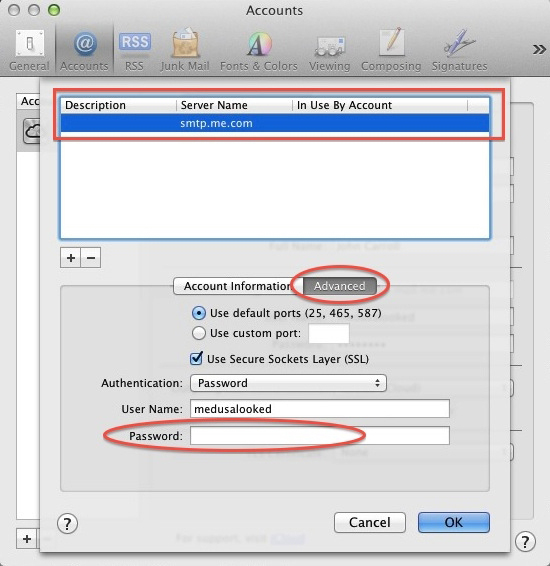

i tried that it is still popping up, it only does this with my yahoo mail., why and how do i fix it
Hi Joe
In Mail, go to the Menu Bar, select Window and then choose Connection Doctor. Let it run until all connections show either read red or green.
Once it’s completed, take a screenshot by pressing Command Shift 3. The screenshot will be on your desktop.
Send it to me at john@noproblemmac.com.
Hey there, this isn’t working even after I saved the password in the keychain. It only prompts when receiving new mails. Any way to solve this?
The first thing to do is go to Mail, choose the Window menu and run Connection Doctor. You should see some errors. Let me know what the mailbox addresses are and what the error message says.
John,
I tried above and it didn’t fix my problems either, though it was informative.
Here is my screenshot. /Users/holylovestudio/Desktop/Screen Shot 2013-01-06 at 9.06.55 PM.png
Hi Patrick
Thanks for your screenshots. Let me take a look at them and see what I can figure out.
The first shot from the iCloud IMAP account needs the following:
• The password needs to be input and saved.
• The Outgoing Mail Server SMTP has not been set up. Without this it’s not possible to send mail.
Click on the Advanced tab. Make sure the Use SSL option is checked.
Click back on the Account Information tab.
Input the Password.
Click on the button that says None. Choose Edit SMTP server list.
On the Account Information tab, the server is p03-smtp.mail.me.com
On the Advanced tab, use default ports, check SSL, then fill in the username and password.
Click OK then click the red button, hit save if necessary.
Run the Connection Doctor and see what results you get.
With the GMail account, it looks like it has the exact same problems.
The SMTP Outgoing Mail Server: smtp.gmail.com.
Let me know how you get on.
Hi Patrick – If you’ve tried the above, I’d advise you take it to Apple or a third-party repair center and let them have a crack at it.
Issues like this are too complex to be fixed through comments or emails. I wish you luck – John
Hi, I am having problems with my email rejecting my password can seem to fix it.
Hi Mayra
Can you run the connection doctor. Go to Window in the Menu Bar and choose Connection Doctor. Take a screenshot by holding Command and Shift and hitting 3.
Let me know here, that you’ve done that nd email the image to john@noproblemmac.com.
Thanks
John
i have just send you the screenshot.
Thanks for the screenshot. This shows that your Yahoo is working. Can you test it by sending an email to yourself. If you can send and get the email, it means your outgoing and incoming mailbox are working.
If you get the Password message again, just hit cancel. Don’t enter anything. It should go away after a while.
If the message persists, try going into Mail>Preferences…, choosing General and change Check For New Messages to Every 5 minutes.
Let me know how you get on.
John
I changed it to five minutes. The message still is persistence. I can’t revive mail from my own account, I tried emailing myself with Gmail to yahoo and the yahoo didn’t receive it. I don’t know whats going on because I am shocked that the dots are green in the screenshot.
Sounds crazy, but have you tried quitting all the open applications and shutting the Mac down, then restarting it?
Can you log into your Yahoo account online and try to send yourself an email there?
Also, if I’m reading this correctly, it shows that Yahoo Mail is having some problems –
Yes the yahoo mail was working properly when I set it up in the mail on the mac. Just all of a sudden the rejecting box started popping out. It pops out i click cancel then again. Thanks so much with your help though.
Can you open Safari, go to http://www.yahoo.com and log into your Yahoo account online and try to send yourself an email from there?
You know yes it only works online. I guess it is just not working on my mac mail.
The best bet is to delete the account and set it up from scratch. This has to be done properly, so that you don’t lose any old emails.
I would take the Mac to the Apple store and tell them you need to set up the account and that you don’t want to lose old emails. Stress the last point.
I’m happy to help if you live in Los Angeles.
And before you give it to anyone, make sure you have a backup.
John
So I would have to delete my yahoo email completely? Yes I’ll be probably thinking of taking it to an Apple store. Yes I live in L.A I live in wilmington near San Pedro and Long Beach.
You would have to delete the Yahoo account. You’d have to create archive folders on your Mac for your Sent mail, Inbox and any other mail you have as part of that account.
If you can afford to, I’d give it a day or so and see if it’s not a problem with Yahoo.
If that doesn’t work, take it to Apple and tell them what they want to do. I’m not sure if they charge for that kind of help.
I provide paid phone support and can connect to your Mac remotely, but obviously if you can get assistance at Apple at no charge, that’s the way to go.
Let me know how it turns out. This problem effects a lot of people.
All the best.
John
John,
I took this upon myself to completely delete my yahoo account. There is one thing I was wondering how would I delete my app store account if its setup with my yahoo email?
Don’t try and delete your App Store account. It has no impact on your email. The App Store considers your Yahoo address as an Apple ID.
Just go ahead in mail and try to set up the Yahoo account again.
Ok thanks. I’ve set up a new account. I was wondering can you tell me how can I change the security questions on my Apple ID. I cant remember the answers to the questions and I wanted to update new questions.
Sign into here Click on passwords and security, then click on the link for people who have forgot their security answers 🙂
I’m sorry John sign into where Apple ID?
Sorry, I can’t get the link to show up. Just Google Apple ID and it should come up the first listing.
John, followed instructions to change password for incoming mail server, but am receiving message: mail can’t connect to the account and asks for password. When I put new password I get the same message. Please help.
Try to login online. If this doesn’t work, then you need to reset the password both online and in Mail.
If that’s not the issue, use the Connection Doctor in mail (under the Window Menu) to find out what isn’t working.
What mail company are you having the issue with? Is it Gmail?
I’m in and out working with Mac clients, so my answers may not be timely. Apologies in advance.
Dear John,
Thank you for this post. I researched this problem: “Why does MacMail keep asking for my Yahoo password” and your solution was the only one that worked. You suggested using the Connection Doctor and when I ran it, it showed that the SMTP accounts on Yahoo, Hotmail, and another account failed. I followed your instructions editing the Advanced and Account Information tabs under Preferences (Accounts) and it worked. Now I have all green dots on the Connection Doctor. Thank you so much!
Thanks for reading Tom. Glad I could help.
Hi John – I was having the same mail password pop-up for Yahoo account. After running the connection doctor (than you for showing that), it was evident that the SMTP connection was not working (outgoing email). After reading your steps for “outgoing mail password”, I was able to see that there was no password set for outgoing emails – hence the constant pop-up to validate my password. Suffice to say, inputting the password there solved my issue. Appreciate the concise description and resolution steps.
Many Thanks!
Hey Asad, thanks for reading and thanks for your comment.
john
Hi John,
I want to hire you as my personal techno-guru. 😉
I’d been having the same issue with password requests and finicky on an off mail checks for the past week. It would work after every few times I’d re-enter the password.. and then not. And it didn’t always ask for it.. sometimes it was just fine. Rarely, though.
Finally, after reading through your advice, the Connection Doctor led me to look into my settings and I found that I had some SMTP info there from an account that I had otherwise deleted from the list. It was messing up the two accounts that I did want to keep on Mac Mail checks.
I just wanted to let you know that you’ve resolved this issue for me and that I appreciate the kindness and patience you show to those you’ve helped.
Hilary
Thanks for reading Hilary. I like your blog. Some great pictures – http://thesmittenimage.blogspot.com
Then again, I may have spoken too soon. It’s still happening.. sigh!
Send screenshots of the different email account settings to me at john@noproblemmac.com Maybe I’ll be able to figure out what’s wrong.
One thing that may help is to decrease the number of times the Mail client contacts the server. In Mail Preferences, under the General tab change the “Check for new messages” time.
You can still click the check for mail button anytime you want.
Hey John,
Similar issue– one of my POP accounts suddenly won’t connect, citing a password error. Outgoing works fine, incoming does not. Password is correct and works in the webmail version. I’ve tried everything you’ve suggested in this thread already, but nothing has worked. Connection doctor gives me the same message (i.e. incoming does not connect, suggests checking the password).
Any ideas?
Cheers,
Jeff
Hi Jeff
Check that the username is correct. Some servers require the first part of an email address and others require the whole email address.
Also on the Mail preferences Advanced tab, make sure that the port being used is correct.
John
Thanks John. I’m not sure how the port number is determined, but I’m hoping the service provider will get back to me– I didn’t have any issues for the last 2 years with all of the same Mail settings. Perhaps something may have changed on their end in the last week.
I’ve read all of the comments posted. None had my problem. I also keep getting a pop up asking for the passwords to each of me accounts. My problem is that preferences will not save the password. Even though it says it is saved. When I go back the password box its empty. I know that if it is blank , I get the pop up. The connection doctor did not work. I spent all day verifying, inputing new passwords and security questions thru AT&T Yahoo website. It worked for a while and received 33 emails. I loged out and back in later and was back to square one. All accounts had no passwords saved in preferences and pop up are back. I believe the problem is the fact that preferences has a problem saving and keeping it saved
Hi James – Can you tell me what version of OSX you are running? Choose “About This Mac” under the Apple menu in the top left-hand corner.
Before you go any further, go to the webmail access for each of these mail accounts and confirm the username and password by signing in. Once they work, you will not need to change them again. Doing so will not change how Mac Mail works.
John
Hey John,
I just submitted feedback to Apple to see if they would be change the prompt to say something like “The mail server is not responding. Did recently you change your password?” And then to give you some options for how to handle it. Seems like this would be infinitely better than prompting a user to essentially guess at their password over and over until their keychains were completely scrambled.
Thanks for writing a blog with your experience. Helpful…
Good idea. I hope they pay attention. I’d say 90% of my clients have faced this problem and it drives people nuts.
Thanks for reading.
John
Hi John:
I started having the password problem with my Rogers/Yahoo account a few weeks ago and here is what I have found out. I have done most everything you recommended and I’m still having a problem. When mac Mail requests that you enter/re-enter your password and refuses to connect, use your browser and connect to Yahoo mail. I was told by my ISP that it re-sets the password access. I did that and I started to send and receive e-mail in Mac Mail. At this point my theory is that Yahoo’s SMTP or IMAP server must think that there is fraudulent activity and block entry. Maybe this is due to garbled connections at times and it does not recover automatically. It is funny because I do not have any problem with my IPhone on the same account.
Unfortunately this should be resolved by Apple and Yahoo and a fix and technical note should be posted, there are hundreds of user reporting this problem; the ISP tech was not aware of this.
Hey Luc – This has been a problem for a long time. Most of my clients have had to deal with it and I don’t see any attempt being made to resolve it.
I’ve also never seen this problem on an iPhone. – John
When I use my mail client while connected wirelessly to my time machine my personal email addresses (through Bluehost.com) won’t work or download. When I am home on a router from century link it works just fine. Is there something in the time machine that is preventing me from using email on my Pro, iPad and iPhone? PLEASE tell me there is a quick fix. I have switched to other hosting companies and the problem persists.
Hi Taylor – When you say “Time Machine’, I gather you mean Time Capsule which is an Airport Extreme router with a hard drive. Unfortunately, I know of no specific issue that can be quickly addressed to make this problem go away. It could be many things. Something like this can only be fixed on site. – John
Identified my problem as and incoming mail password problem then followed steps given here to resolve to no avail. Not sure if I’m even re-typing in the correct password, but it’s not telling me it’s wrong. Would like to change password but see no option for that either. Any help would be appreciated!
Hi Dave – the best way to know that you are using the correct password is to attempt to sign into your email’s webmail service online. To change an incoming mail password in Apple Mil, just open Mail Preferences > Accounts, click on the Advanced tab, make sure Authentication is set to password, then input your password. When you close the Mail preferences box you will be asked if you would like to save your changes. – John
I know I will still have problems with my yahoo account since they were the ones who
said that I needed to change my password and I did that and for 2 days now I have been
trying to get into my email but as you can see yahoo won’t let me in now I’m very angry
with them and they won’t help all they do is say touch the screen but nothing happens
now I want some thing done so I could get to my email.I have tried 2 passwords and each time they will not accept one of them.
andibearshield@yahoo.com
The only way to prove a password is correct is to go to Yahoo’s web mail service and attempt to sign in there. If that password and username works, you can then set up a new account in Apple mail and it should work correctly. You will not need to fill out any of the technical information as Apple mail will go out to Yahoo servers and get that for you. If you still run into problems, my advice is to take your machine into the Apple store and ask for assistance setting up Mail. Good luck. – John
Hi John,
Have password problem lately with Mac Mail.
Any idea on this one.
Thanks a lot.
Hi – I’d need a lot more information before I could even guess at what the problem is. If it’s a simple answer, I’m happy to give it to you. If it’s more complex we could do a phone consult, but I charge for my time. If your interested, send mr more information. – John C
I use GoDaddy hosting and the email the offer with their cPanel service. It constantly asks for password or when sending will say it can’t be sent due to settings issues. It then puts the mail in OutBox but still will not send.
Is there a way to lock in the server names for smtp with the right port etc for incoming and smtp that will keep this from happening?
It is a frustrating issue. Mac Mini Server running 10.9.4 with 16GB of RAM and 1TB of storage only 1/2 full. Used to use Google as mail server for my domain, worked great. Should I go back?
Hi Terry – I know of no way to lock in the SMTP settings. I’ve yet to have a client that didn’t encounter this problem.
If you can forward the email from GoDaddy to your Gmail account, I would go back to Gmail. I have about 10 – 20 email accounts and they are all forwarded to a single @me address. I rarely if ever have any mail problems. – John
My mac mail continually asks me for the password to a mail account that has been deleted.
Mostly just annoying, but how can I stop this process?
Thanks!
It’s likely the outgoing/SMTP server is still being checked by Mail. Go to Mail Preferences, click the Accounts tab… then pick any account and go to the Outgoing Mail Server (SMTP) section. Click on this and choose Edit SMTP Server List… and see if you can find and delete the old SMTP server. – John
Thank you – I was getting really irritated by having to put in my password every time I wanted to send an email. Your illustrated instructions were very clear and I can now send emails without any bother.
Hi Gemma – Thanks for the feedback. Glad it helped. – John
My IMAC has sent about 100 “give me your password” threats since last night. Both incoming and outgoing are obnoxious. I am not too computer friendly and have few if any apps. But I am a writer and NEED my computer! It is about six years old and getting cranky but still dear to my heart.
Can you help? I can’t send or get any e-mails so it will all have to be in this chat box. If I need to hire someone, so be it!
C
I’ll email you – John C
Hello,
Can I change my password in the Accounts page on Mac mail?
The pop-up windows keeps asking me for my password, then rejects it.
Thanks,
Scott
Hi Scott – You can input a password in the Accounts section in Mail. If you need to change the password, you need to do that at the source, e.g.; gmail, yahoo, etc, After it has changed, then it’s easiest to input the new password in System Preferences>Accounts. Thanks for your question. – John
That doesn’t work. Typing in the password in the STMP server window makes no different – just keep getting the password prompt
Hi Heather – I need a bit more information before I can help. Dis you run the Connection Doctor under the Window menu. This isolates the problems and tells you if it’s the incoming or outgoing server that’s causing the problem. – john
My issue is just the opposite of what I have read here. I don’t want apple mail to keep my password (or keychain either!) In Snow Leopard, it worked fine, asking me to enter the password for each mail account I access through apple mail, but in Mtn Lion, it won’t do that. As soon as I enter the password for a mail account the first time, it’s stashed in the password field in mail AND in the keychain. Why did apple have to change this???
Hi Steve – Apologies for the late reply. That’s a question for Apple. It’s so specific, I doubt you’ll find anything online and I don’t have a machine running Mountain Lion to test. – John
I keep getting password incorrect enter the password for the exchange account “outlook” I typed in all 3 of what it could be and this message still pops up. It says last up dated yesterday. It sent my test email to my out box with a red exclamation. Pls help
Hi Jessi – My guess is your account is a work account or from a hosted server for a work related domain name. You need to work with IT folks from those areas to get this issue resolved. There are too many variables involved to troubleshoot in a comments section. I always go to peoples houses for problems like this. Sorry I can’t be of more help – John
My main gmail account is (removed email address – to avoid spam it is advised not to include your email address in any comment posting)
I have logged out on MacBook Pro, and now cannot access this account.
I do get in on the same account from my iPad. I do have access to my other gmail account.
Every time I try to access my main account from MacBook it says ‘password had been changed 3 months ago’
Then I have to supply a verification code from an sms.
Then I have to reset the password.
EVERY time I try to reset the password, it says ‘passwords do not match’.
PLEASE HELP!
Hey Annelie – Based on the information here it’a a little difficult to tell what is going on. It sounds to me that either Apple Mail is not setup correctly or Gmail has some kind of two-step verification turned on. This kind of problem is too complex to effectively troubleshoot in comments. I would book time at the Genius Bar and have them clear it up for you or go to a third-party repair shop if you prefer. – John C
Hi,
my issue is i had an email account setup on my mac book pro – the account got closed but i did not want to lose the emails in it so i selected to set this mail offline. But since the recent new mac OS upgrade, the Exchange password is prompting me to enter the password. It does not matter how many times I click close it just keeps asking for password.
I have selected keep this mail offline but still?
any help would be greatly appreciated.
Hi Hima
Go to Mail > Preferences and click on the Accounts Tab. Locate the Exchange account.In the Advanced tab, uncheck “Include when automatically checking for new messages” that should resolve it – John
thanks for the reply.
I tried it now but still getting the message
“This account (account name) appears to be offline due to a network problem. Do you want to try to go online now?”
this shows up every 10 seconds and I have to click Stay offline like three times but it comes back in 10 seconds sooo annoying 🙁
Hi Hima – I trawled online and i don’t see a simple fix. I would take it to Apple or a third-party repair shop and get them to take a look at the account. Sorry I can’t be of more help – John
I did all that you suggested and AOL still wants my password which I successfully changed (I know it works as I can access AOL thru Safari)BUT I cannot access AOL thru ymail on my Mac
Hi Connie – If you are paying for AOL mail you can utilize their help line. If like most people, you are using the free service and you can’t call AOL, the best thing to do is trawl the forums and see if you find an answer. Other options would be to consider updating your version of OSX, but I wouldn’t do that without the help of a professional. You could also delete and rebuild the account, but again, contact a professional to ensure no loss of mail. – John
Hi John, I don’t see my particular problem covered here. Is there a way to temporarily disable this pop-up notification or the associated account. My problem is that my work email account password is regularly changed (often on a Friday) and I am unable to reset it to a new one until I return to work from the weekend. I use mail for all of my other accounts (gmail,hotmail,etc) and am constantly harassed to enter the password for my work email (which has expired). The “stay offline with this account” option and simply canceling the dialogue box do nothing. a few seconds later it prompts again. I would love a “disable this prompt for X days” option but I doubt I’ll ever see that from apple.
Hi Brian – I’m not sure I fully understand your question, but have you tried going into Mail > Preference> Advanced and unchecking “Include when automatically checking for new messages” There is no way to disable the prompt, but it should stop if you disable the account’s goal to go out and get mail. Hope this helps – John
Thank You 🙂
Many times for reasons unknown Apple Mail will keep asking you for your mail password. Basically if anything goes wrong, such as poor internet connectivity or some unrelated error, the idiotic Apple Mail software asks you to re-enter your password or tells you that your password is incorrect. It’s the standard error message and it’s usually an incredibly annoying lie. The connection doctor often works fine but Apple Mail will still fail to log in and will tell you that your password is wrong, even though your password is completely fine. It’s enough to drive one mad, but it has been a problem for many years and I don’t expect Apple to solve it any time soon. If you hate it and the other annoying unfixed bugs in Apple Mail, consider switching to another email program or to webmail. I put up with Apple Mail, but I still hate it.
Hey man, I am passionately enjoying posts on your site. They are structured cleanly, easy to digest and remember, in spite of English being my third language. Have you considered becoming writer?
Thanks Charles. I’m glad you like the posts. I do have a comedy site – http://www.halfmanhalfmovie.com